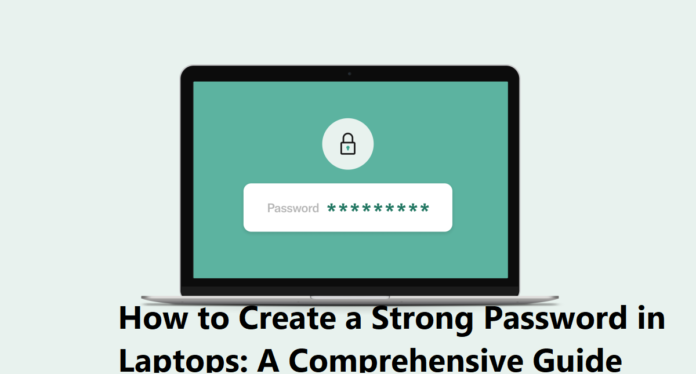Laptops have become an essential tool for work, entertainment, and communication. With the increasing use of laptops, it’s crucial to ensure the security and privacy of our digital assets. One of the most effective ways to do this is by creating a strong password. In this article, we’ll guide you through the process of creating a robust password for your laptop.
Why Do You Need a Strong Password?
A strong password is your laptop’s first line of defense against cyber threats. Here are a few reasons why you need a strong password:
-
Prevent Unauthorized Access: A weak password can be easily guessed or cracked by hackers, giving them access to your personal data, files, and sensitive information.
-
Protect Your Identity: A strong password helps safeguard your identity and prevents identity theft.
-
Secure Your Data: A robust password ensures that your data, including financial information, personal photos, and documents, remains secure.
Characteristics of a Strong Password
A strong password should have the following characteristics:
-
Length: A minimum of 12 characters, but the longer the better.
-
Complexity: A mix of uppercase and lowercase letters, numbers, and special characters.
-
Uniqueness: Avoid using the same password for multiple accounts.
-
Randomness: Avoid using easily guessable information like your name, birthdate, or common words.
Step-by-Step Guide to Creating a Strong Password
Follow these steps to create a strong password for your laptop:
-
Open Your Laptop’s Settings: Go to your laptop’s settings or control panel.
-
Select the Account or User Option: Choose the account or user option, and then select the password option.
-
Click on Change Password: Click on the change password option.
-
Enter Your Current Password: Enter your current password to verify your identity.
-
Create a New Password: Enter a new password that meets the characteristics of a strong password.
-
Confirm Your New Password: Re-enter your new password to confirm.
-
Save Your Changes: Save your changes to apply the new password.
Tips for Creating a Strong Password
Here are some additional tips to help you create a strong password:
-
Use a Password Manager: Consider using a password manager to generate and store unique, complex passwords for all your accounts.
-
Use a passphrase: Instead of a single word as a password, use a phrase or a series of words to create a stronger password.
-
Avoid Common Passwords: Steer clear of common passwords like “qwerty” or “letmein.”
-
Don’t Share Your Password: Keep your password confidential and don’t share it with anyone.
Best Practices for Password Security
To ensure the security of your laptop and online accounts, follow these best practices:
-
Regularly Update Your Password: Change your password every 60-90 days.
-
Use Two-Factor Authentication: Enable two-factor authentication (2FA) whenever possible.
-
Monitor Your Accounts: Regularly monitor your accounts for suspicious activity.
Conclusion
Creating a strong password is a crucial step in securing your laptop and online accounts. By following the guidelines and tips outlined in this article, you can create a robust password that protects your digital assets from cyber threats. Remember to regularly update your password, use two-factor authentication, and monitor your accounts to ensure maximum security.
Additional Resources
-
[Password Manager Software]((link unavailable))
-
[Two-Factor Authentication Guide]((link unavailable))
-
[Cybersecurity Tips]((link unavailable)) (Pakistan-specific)
By following these best practices and resources, you’ll be well on your way to securing your laptop and online accounts.