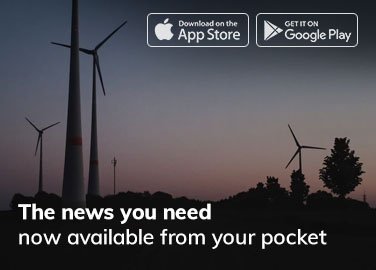Facebook Pages are an excellent way to promote your brand, business, or passion project to a vast audience. With over 2.7 billion monthly active users, Facebook offers an incredible opportunity to connect with potential customers, fans, or followers. Creating a Facebook Page is a straightforward process that can be completed in a few simple steps. In this article, we will guide you through the process of creating a Facebook Page on your computer.
Step 1: Log in to Your Facebook Account
To create a Facebook Page, you need to have a personal Facebook account. If you don’t have one, create an account first. Once you have an account, log in to your Facebook account on your computer by visiting [(link unavailable)]((link unavailable)) and entering your login credentials.
Step 2: Access the Facebook Pages Section
After logging in, click on the dropdown menu in the top right corner of the page. You will see a list of options; select “Pages” from the menu. This will take you to the Facebook Pages section, where you can view and manage all your Facebook Pages.
Step 3: Click on “Create New Page”
In the Facebook Pages section, click on the “Create New Page” button at the top right corner of the page. This will open a new page where you can enter the details of your new Facebook Page.
Step 4: Choose a Page Type
Facebook offers various Page types, such as:
-
Business or Brand
-
Artist, Band or Public Figure
-
Entertainment
-
Cause or Community
Choose the Page type that best suits your needs.
Step 5: Enter Page Information
Enter the required information for your Facebook Page, including:
-
Page Name: Enter a unique and descriptive name for your Page.
-
Username: Choose a username for your Page, which will appear in the URL.
-
Profile Picture: Upload a profile picture that represents your brand or identity.
-
Cover Photo: Add a cover photo that visually represents your Page’s purpose.
-
Description: Write a brief description of your Page to help visitors understand what it’s about.
Step 6: Add a Profile Picture and Cover Photo
Your profile picture and cover photo are essential visual elements of your Facebook Page. The profile picture should be a square image (at least 180 x 180 pixels), while the cover photo should be a rectangular image (at least 820 x 312 pixels).
Step 7: Add a Description and Keywords
Write a compelling description of your Page to help visitors understand what it’s about. You can also add keywords to help people find your Page when searching for topics related to your content.
Step 8: Set Up Page Roles
Facebook Pages allow you to assign different roles to team members or collaborators. You can choose from various roles, such as:
-
Admin: Manage all aspects of the Page.
-
Editor: Create and edit posts, but cannot manage Page settings.
-
Moderator: Respond to comments and messages, but cannot create posts.
-
Advertiser: Create ads, but cannot manage Page settings.
Step 9: Review and Publish
Review your Page information and settings to ensure everything is accurate and complete. Once you’re satisfied, click the “Publish” button to make your Page live and visible to the public.
Tips and Best Practices
-
Use high-quality images for your profile picture and cover photo.
-
Optimize your Page for search engines by using relevant keywords.
-
Post high-quality, engaging content to attract and retain followers.
-
Respond promptly to comments and messages to build a loyal community.
-
Use Facebook Insights to track your Page’s performance and adjust your content strategy accordingly.
Conclusion
Creating a Facebook Page on your computer is a simple process that can help you establish a strong online presence for your brand, business, or passion project. By following the steps outlined in this article, you can create a professional-looking Facebook Page that attracts and engages your target audience. Remember to optimize your Page for search engines, post high-quality content, and respond promptly to comments and messages to build a loyal community of followers.